Transforming Laptop into WiFi Router
(Bouncing Internet Connection To Wifi Hotspot)
(Bouncing Internet Connection To Wifi Hotspot)
(NO External Software Required. Own Your Own Coding and purely Manually)
[ABCHHackerz is up-to a new Hacking trick how to convert your laptop into a WiFi Hot spot (Router).]
Follow the Following Steps
Step-1
Step-2
Step-3
Check the following icon is there or not, if it doesn't exists then stop process because the WiFi mini-port doesn't exists in your laptop. And if it exists the follow the further steps.
Step-4
So if you have a Wifi Miniport Adapter choose the Connection through which you have an Incoming Internet Connection.
Step-5
Right Click on the Incoming Internet Connection. And then Goto Properties.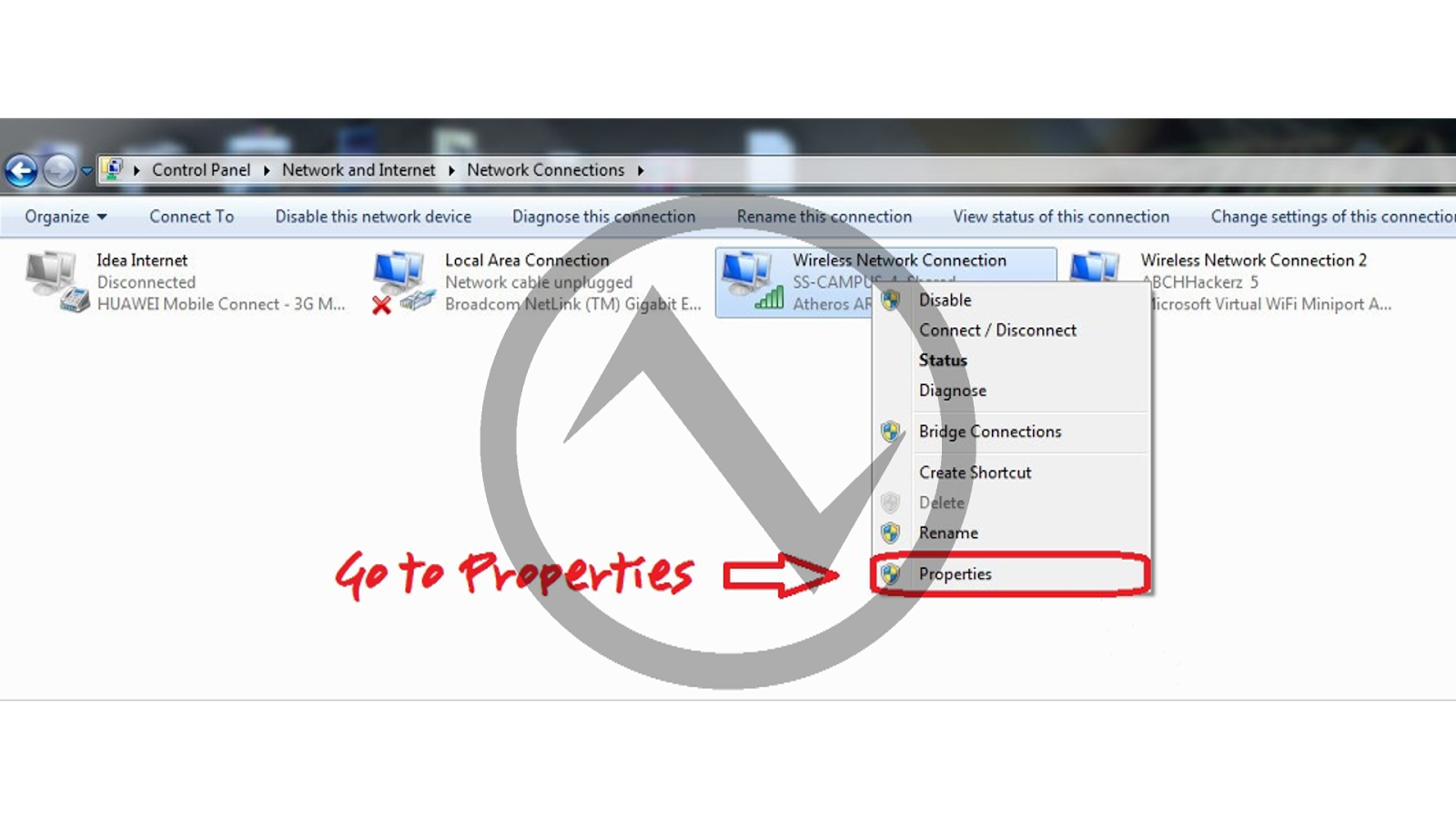
Step-6
Click on Sharing Tab
Step-6
Right Click on the Incoming Internet Connection. And then Goto Properties.
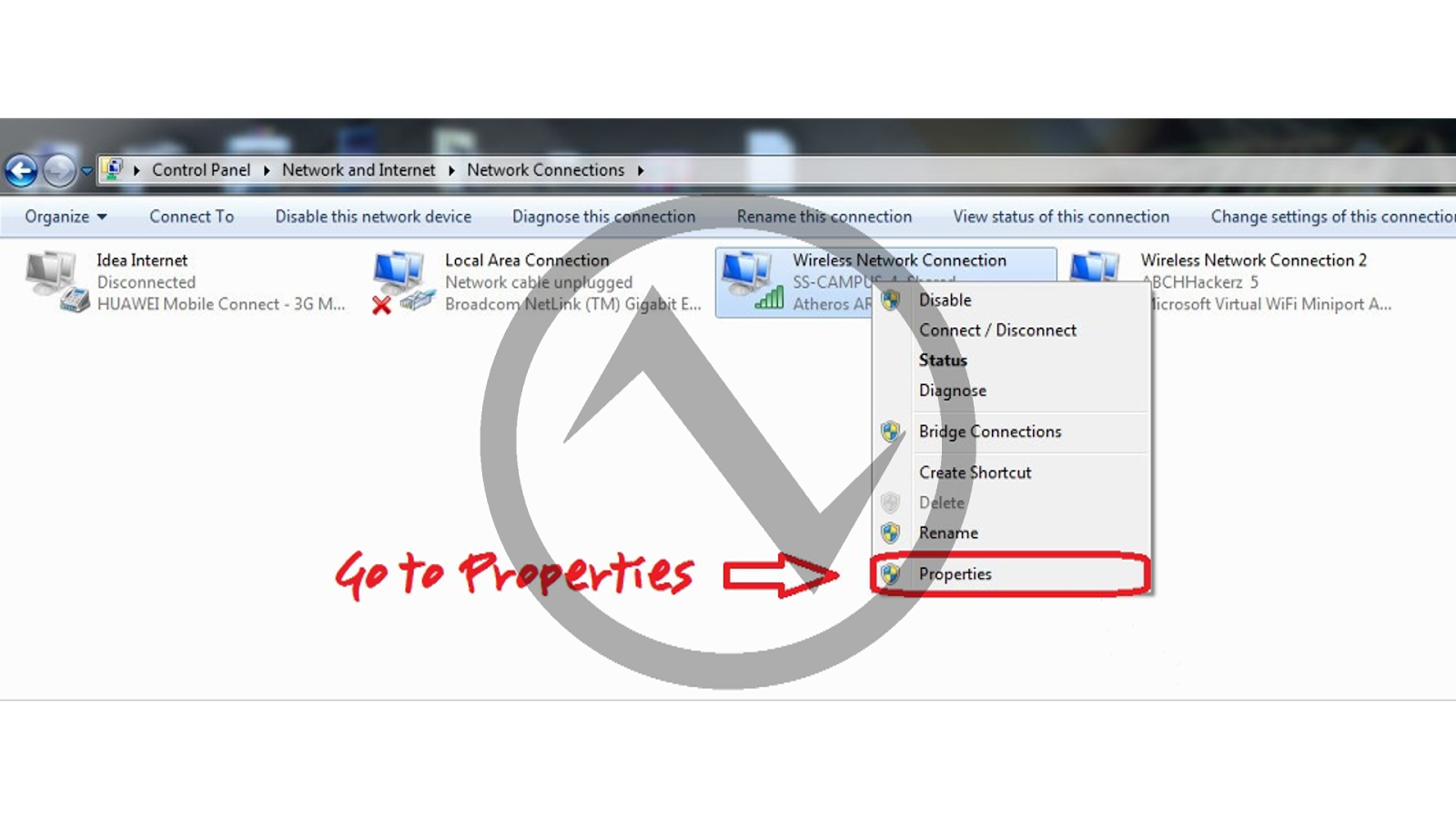
Step-6
Click on Sharing Tab
Now tick the option as shown in the picture. And select the Wifi Miniport Adapter[WMA] (If you dont understand about WMA, then go to the Step-3).
Step-14
A Window will pop up like this!!
Type here the start Command,
"netsh wlan start hostednetwork", Without Quotes.
Step-15
Click Next and then this window will appear,
Rename the "netsh.exe" with Anyname.exe (Just or Example Its shown anything.exe don't be confused.
Step-16
An Icon Will appear On your Desktop
Step-17
Now Just We'll change the Icon of the .exe file we just created,
Now Right Click on the .exe file and Goto Properties
Step-18
A window will pop up choose the Shortcut Tab > Change Icon
Step-19
Select the Icon you desire to keep from the list or you can use any External source too.
Step-20
Apply the Icon And You are done!!!
Step-21
In the same way create a Shortcut for Stopping the Wifi Router Network.... And Enjoy Your Wifi Sharing
If any Problem's please comment in the comment section.
Step-7
And you are done!!! Now, To Activate your Wifi Router Just Open CMD(Command Prompt)Goto Desktop and Press This Combination.
Step-8
Run Dialog Box will pop up, now just type "cmd" without Quotes. and the press Enter.
Note:-Open Cmd Via Administrator Privileges.
Step-9
CMD(Command Prompt) Will Pop up, Now write this command.
"netsh wlan set hostednetwork mode=allow ssid=Anyname key=123456789"
Without Quotes. (Note:- The Character you are entering in the replacement of key should be greater than 4 Characters. And It will be your password.)
If You want to change the ssid and pass you can repeat the process again, it'll be changed.
Step-10
If You get this Output in respond to you Input Code, you are on right track.
Step-11
So You are set!! Now to start you Wifi Router Just type this Code
"netsh wlan start hostednetwork", Without Quotes.
Step-12
To Stop your Wifi Router Just type this command in Cmd,
"netsh wlan stop hostednetwork", Withouth Quotes.
If you feel It bit Complicated long process, lets minify it by adding some more to appear bit Professional, So continue from here.
Step-13
Go to Desktop Rightclick > New > Shortcut
A Window will pop up like this!!
Type here the start Command,
"netsh wlan start hostednetwork", Without Quotes.
Step-15
Click Next and then this window will appear,
Rename the "netsh.exe" with Anyname.exe (Just or Example Its shown anything.exe don't be confused.
Step-16
An Icon Will appear On your Desktop
Step-17
Now Just We'll change the Icon of the .exe file we just created,
Now Right Click on the .exe file and Goto Properties
Step-18
A window will pop up choose the Shortcut Tab > Change Icon
Step-19
Select the Icon you desire to keep from the list or you can use any External source too.
Step-20
Apply the Icon And You are done!!!
Step-21
In the same way create a Shortcut for Stopping the Wifi Router Network.... And Enjoy Your Wifi Sharing
If any Problem's please comment in the comment section.










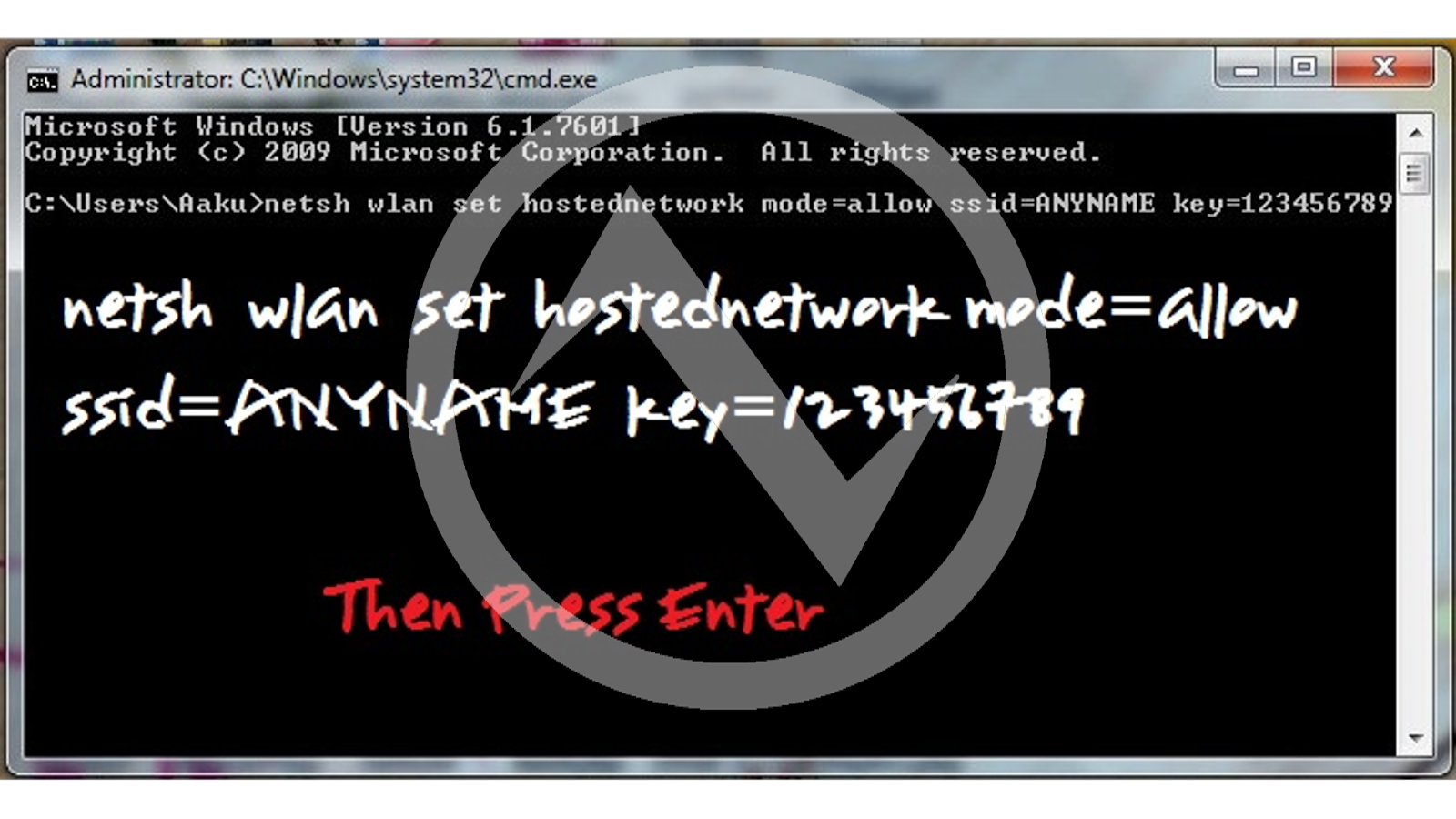

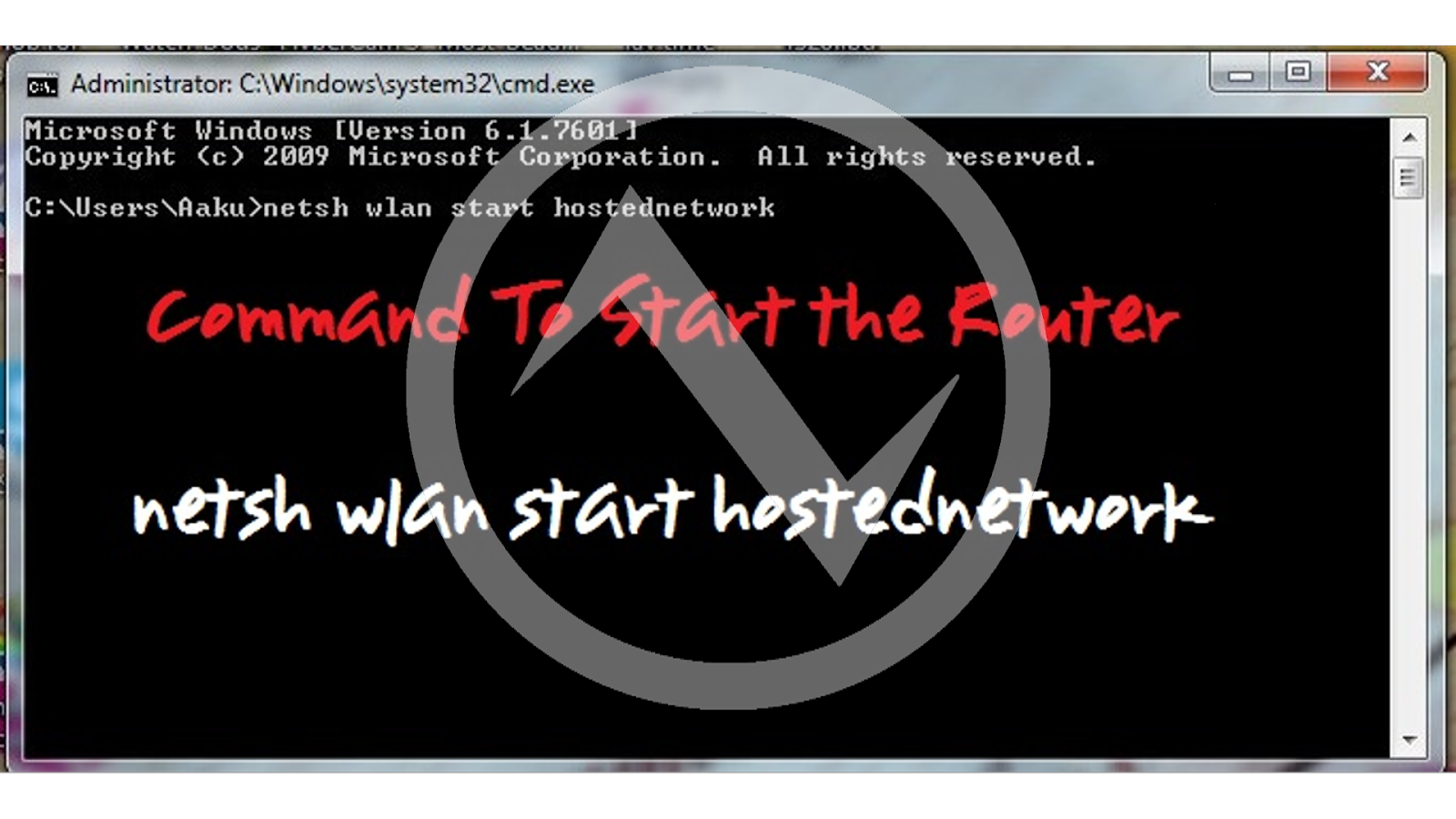












Greetings I am so delighted I found your webpage, I really found you by error, while I was looking on Askjeeve for something else, Anyhow I am here now and would just like to say cheers for a marvelous post and a all round enjoyable blog (I also love the theme/design), I don’t have time to go through it all at the minute but I have book-marked it and also added in your RSS feeds, so when I have time I will be back to read a lot more, Please do keep up the excellent b. all of craigslist
ReplyDelete